Windows 7 and Windows 8 Energy Saving Power Management
Posted by Norman F
Microsoft has launched their latest and greatest operating system, Windows 8. One of the qualities they feature is improved Power Management. The focus of power saving is to extend a laptop’s battery life.
New features include:
- Power Management Framework (PoFx) now supports power management down to the component level
- Device level power management for drivers
- Uniform power management across different hardware platforms
Microsoft has a video to help you understand the new power saving features of Windows 8.
General Computer Power Saving Tips
Microsoft’s director of environmental sustainability has stated that “Probably 70 percent of business users leave PCs on at night for various reasons. That’s a lot of wasted energy”. Consumers need follow the same wasteful route.
Here are some easy tips to save energy with your computer:
- Turn off the power strip the computer is connected to when it is not being used. Even the new Dell energy efficient computer uses 4 watts when off
- Turn off the power strip to the DSL or Cablemodem, network router when it is not being used. This will save energy and increase network security. A timer works best.
- Turn on Energy Saving in your Operating System. Windows 7, XP, and Vista – EPA recommends setting computers to enter system standby or hibernate after 30 to 60 minutes of inactivity.
- To save even more, set monitors and hard drives to enter sleep mode after 5 to 20 minutes of inactivity. The lower the setting, the more energy you save, just make sure it syncs with your work routine.
- Windows XP – Select Hibernate if laptop will be inactive for 1.5 hours or more, otherwise use Standby
- Windows Vista and 7 – Select Hibernate if there will be 2-3 hours of inactivity
- Climate Savers Power Setting instructions
- Disable energy sucking Aero and Sidebar user interface candy in Windows Vista and 7.
- Lower the brightness on your laptops screen and turn off sound.
- Reduce the number of background applications you run.
- Turn off Bluetooth, Wifi if they are not needed.

Saving power under Windows 7
Windows 7 has been tuned to lengthen battery life by having fewer background programs running, more efficient DVD playing, automatic screen dimming, and more. They even made the battery life indicator more accurate.
Windows 7 also has more energy saving options for IT administrators. Per Rob Bernard, Microsoft’s chief environmental strategist, Windows 7, for the first time, allows control of power management to a much more precise level. Power efficiency diagnostics can be run to determine power consumption and then be optimized.
Monitor brightness can account for as much as 40 percent of overall system power consumption; with Windows 7, by default, the screen can dim but not go completely black when the system is left idle, saving energy but not frustrating the user with the need to awaken a black screen. Microsoft estimated 70% of business PC users leave their PCs on at night for various reasons. Windows 7 is also a lot smarter at reducing power consumption for expansion ports and peripherals. Power Efficiency diagnostics have also been added.
To tune Windows 7 power savings:
- Click Start, Go to Control Panel, and then select Power Options.
- Select Power Saver and customize the settings for the length of time you want the system to stay on after you’ve finished using the computer.
- Go to the Change Advanced power settings and select Hybrid Sleep. Hybrid Sleep ensures you will not lose any documents if you forget to save them.
- If you have an older hard drive, you can set it to sleep after 15 minutes of inactivity. Newer hard drive have that built in. USB Selective Suspend sleeps your USB connected devices, try it out, as some devices will not support it. Notebook users can set Maximum Processor State to a lower value to save energy but run slower. Display controls when your monitor dims, set it to 5 minutes or so.
This technical article helps you navigate the powercfg tool in the Windows 7 command line, to isolate power hogging drivers.
Clearly Windows 7 has many more hooks to help users, IT departments, and hardware companies to save energy. In the end, all three must work together to achieve meaningful power savings.
Be sure to read: Extend Battery Life, Laptop Battery Life, iPhone Battery Life
For our Macintosh users, Apple has lots of tips to extend battery life.
Filed under: Conservation, Eco Friendly, Effort, Electronics, Green, Home, Medium, Reduce, Shopping, Waste | Tags: Computer Sleep, computers, Power Management, Windows 7, Windows 8
If you enjoyed this post, be sure to subscribe to our RSS feed.
One Response to “Windows 7 and Windows 8 Energy Saving Power Management”
Leave a Reply
Please do not put your URL in the comment text and please use your PERSONAL name or initials and not your business name.
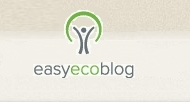
August 25th, 2010 at 9:52 am
[…] Windows 7 Energy Saving Power Management tips. For our Macintosh users, Apple has lots of tips to extend battery […]